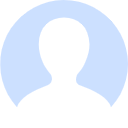1. 上、下、左、右、中间弹出层
<view>
<button class="button" type="primary" @click="toggle('top')"><text class="button-text">点击触发</text></button>
<!-- 普通弹窗 -->
<uni-popup ref="popup" background-color="#fff" @change="change">
<view class="popup-content" :class="{ 'popup-height': type === 'left' || type === 'right' }">
<text>popup 内容</text></view>
</uni-popup>
</view>
return {
type: 'center',
}
methods: {
// 显示/关闭弹出层的监听
change(e) {
console.log('当前模式:' + e.type + ',状态:' + e.show);
},
// type 取值范围:left、right、top、bottom、center
toggle(type) {
this.type = type
this.$refs.popup.open(type) // open 方法传入参数 等同在 uni-popup 组件上绑定 type属性
},
}
<style lang="scss">
@mixin flex {
/* #ifndef APP-NVUE */
display: flex;
/* #endif */
flex-direction: row;
}
@mixin height {
/* #ifndef APP-NVUE */
height: 100%;
/* #endif */
/* #ifdef APP-NVUE */
flex: 1;
/* #endif */
}
.popup-content {
@include flex;
align-items: center;
justify-content: center;
padding: 15px;
height: 50px;
background-color: #fff;
}
.popup-height {
@include height;
width: 200px;
}
</style>
2. 上方成功、失败、警告、信息 提示消息
<view>
<button class="button popup-success" @click="messageToggle('success')"><text class="button-text success-text">成功</text></button>
<!-- 提示信息弹窗 -->
<uni-popup ref="message" type="message">
<uni-popup-message :type="msgType" :message="messageText" :duration="2000"></uni-popup-message>
</uni-popup>
</view>
return {
msgType: 'success',
messageText: '这是一条成功提示',
}
methods: {
// type 取值范围:success、error、warn、info
messageToggle(type) {
this.msgType = type
this.messageText = `这是一条${type}消息提示`
this.$refs.message.open()
},
}
<style lang="scss">
@mixin flex {
/* #ifndef APP-NVUE */
display: flex;
/* #endif */
flex-direction: row;
}
.button {
@include flex;
align-items: center;
justify-content: center;
flex: 1;
height: 35px;
margin: 0 5px;
border-radius: 5px;
}
.button-text {
color: #fff;
font-size: 12px;
}
.popup-success {
color: #fff;
background-color: #e1f3d8;
}
.popup-warn {
color: #fff;
background-color: #faecd8;
}
.popup-error {
color: #fff;
background-color: #fde2e2;
}
.popup-info {
color: #fff;
background-color: #f2f6fc;
}
.success-text {
color: #09bb07;
}
.warn-text {
color: #e6a23c;
}
.error-text {
color: #f56c6c;
}
.info-text {
color: #909399;
}
</style>
3. confirm 对话框弹窗
<view>
<button class="button popup-success" @click="dialogToggle('success')"><text class="button-text success-text">成功</text></button>
<!-- 提示窗示例 -->
<uni-popup ref="alertDialog" type="dialog">
<uni-popup-dialog :type="msgType" cancelText="关闭" confirmText="同意" title="通知" content="欢迎使用 uni-popup!" @confirm="dialogConfirm"
@close="dialogClose"></uni-popup-dialog>
</uni-popup>
</view>
return {
msgType: 'success',
messageText: '这是一条成功提示',
}
methods: {
// type 取值范围:success、error、warn、info
dialogToggle(type) {
this.msgType = type
this.$refs.alertDialog.open()
},
// 确认
dialogConfirm() {
console.log('点击确认')
this.messageText = `点击确认了 ${this.msgType} 窗口`
},
// 关闭
dialogClose() {
console.log('点击关闭')
},
}
<style lang="scss">
@mixin flex {
/* #ifndef APP-NVUE */
display: flex;
/* #endif */
flex-direction: row;
}
.button {
@include flex;
align-items: center;
justify-content: center;
flex: 1;
height: 35px;
margin: 0 5px;
border-radius: 5px;
}
.button-text {
color: #fff;
font-size: 12px;
}
.popup-success {
color: #fff;
background-color: #e1f3d8;
}
.popup-warn {
color: #fff;
background-color: #faecd8;
}
.popup-error {
color: #fff;
background-color: #fde2e2;
}
.popup-info {
color: #fff;
background-color: #f2f6fc;
}
.success-text {
color: #09bb07;
}
.warn-text {
color: #e6a23c;
}
.error-text {
color: #f56c6c;
}
.info-text {
color: #909399;
}
</style>
4. prompt 输入框弹窗
<view>
<button class="button" type="primary" @click="inputDialogToggle"><text class="button-text">输入对话框</text></button>
<!-- 输入框示例 -->
<uni-popup ref="inputDialog" type="dialog">
<uni-popup-dialog ref="inputClose" mode="input" title="输入内容" value="对话框预置提示内容!"
placeholder="请输入内容" @confirm="dialogInputConfirm"></uni-popup-dialog>
</uni-popup>
</view>
return {
value: '',
}
methods: {
inputDialogToggle() {
this.$refs.inputDialog.open()
},
dialogInputConfirm(val) {
uni.showLoading({
title: '3秒后会关闭'
})
setTimeout(() => {
uni.hideLoading()
console.log(val)
this.value = val
// 关闭窗口后,恢复默认内容
this.$refs.inputDialog.close()
}, 3000)
},
}
<style lang="scss">
@mixin flex {
/* #ifndef APP-NVUE */
display: flex;
/* #endif */
flex-direction: row;
}
.button {
@include flex;
align-items: center;
justify-content: center;
flex: 1;
height: 35px;
margin: 0 5px;
border-radius: 5px;
}
.button-text {
color: #fff;
font-size: 12px;
}
</style>声明:本站部分文章或资源,整理于网络或由网友提供,主要用于知识性分享与学习用途。若相关内容侵犯了原著者的合法权益,请联系处理。